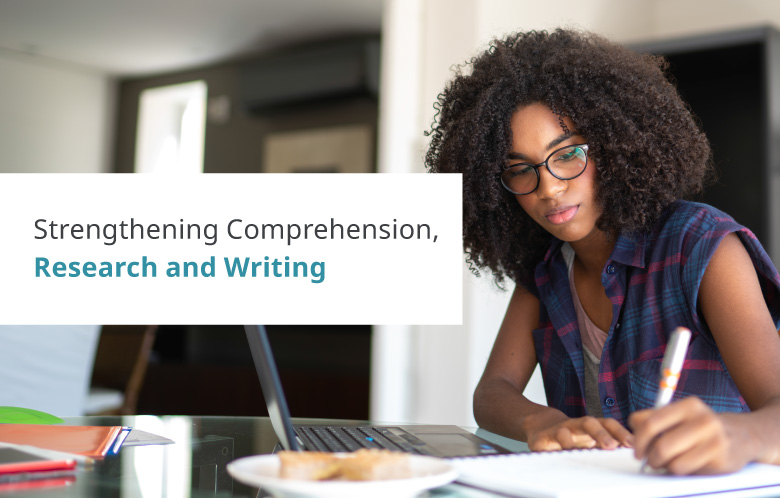Transcript | Download
How to Adjust the Visibility of EBSCO eBooks with eBook Manager
Hi, I'm Paije Andrews, product owner for EBSCO eBooks. I'm excited to walk you through an overview of how to control the visibility of e-books in your collection.
As a refresher, eBook Manager is a workflow solution within EBSCOhost Collection Manager, or ECM. eBook Manager gives you control within your library's e-book collection in a single feature-rich interface. As a library's e-book collection grows and ages over time, it may become necessary to adjust the availability of certain titles. Possibly there are new additions available, or the e-book is no longer relevant to your patrons.
The visibility setting in eBook Manager enables you to ensure specific titles do not appear to patrons searching your collection. Visibility is identified in eBook Manager with the following icon: an eye with a slash mark. Let's look at how you can leverage eBook Manager to adjust the visibility of your e-books one at a time or in bulk. Let's start with suppressing a single title.
First, select the title in your collection you wish to act on. From the title level drop-down, select Visibility. The call to action box is displayed and you can click suppress. Select save and you'll notice in the upper right hand corner a green success toast is shown to indicate the visibility for this e-book has changed. To see your changes in real time, simply refresh your screen and you'll see this title now has suppressed within the title level details.
Should you wish to change the book back to unsupressed, simply select it, go back to the title level tracking menu, select visibility, uncheck this response, click save. That green success toast will come up in the upper right hand corner. Again, and you'll see that it is no longer suppressed. If you attempt to suppress a book that's already suppressed or vice versa, you'll notice an error toast in the upper right hand corner.
This is a wonderful way to see the actions you attempted could not be completed. Once you have acted in eBook Manager to suppress or unsuppress a title, those actions will be reflected automatically in EBSCOhost and EDS. Purchased e-books will be removed from your OCLC holdings. Depending on the systems your library uses, subscription e-books may need to be removed manually from your catalog or discovery system.
And unowned DDA e-books will still appear in your DDA lists in ECM and GOBI unless you also remove those from within those systems. Now that we've examined the single title workflow, let's walk through suppressing in bulk. The multi-title experience is very similar to the single title workflow. First check the boxes for the titles that you wish to change.
Next, select visibility. You'll notice the same call to action moments, and there's an indicator of the number of books you've selected. Today, you select five. We'll go ahead and suppress these by checking the suppressed box, clicking save, and looking for that success toast in the upper right hand corner and our visibility is changed. A quick refresh and we'll see those changes in real time.
If you select multiple books, some which have been suppressed, and some which are not, you'll see a mixed modality signal here in the suppressed area. You can decide to alter the visibility for all three books by clicking suppressed to suppress them or unchecking to not suppress them. Clicking save will unsuppress all titles. And we'll see that visibility, that green success toast, indicating the visibility is changed in the other way. When adjusting the visibility for titles in bulk, you cannot exceed 200 titles at a time unless you use eBook Manager’s My List functionality, which allows you to suppress up to 50,000 titles in one list. Another method for managing the visibility of your e-book collection in eBook Manager is leveraging the facets functionality. On the far left, you'll see a host of faceting options set off by arrows. Selecting visibility offers you a summary of the number of titles in your collection that are suppressed or visible.
Let's start with the suppressed e-books. Click suppressed e-books and we have 29 titles. Selected apply. Simply checking that box allows you to view all of the suppressed titles in your collection. You can then determine what actions you wish to take with these titles. So let's unsuppress a few. And we’ve unsuppressed four e-books and we’ve gotten that green success toast. Again I’ll click refresh.
And you'll notice the real time update that now are suppressed e-books is 25 for this collection. We can also apply the facet for the visibility on visible e-books only. Select apply, and you are now shown only the visible titles in your collection and you can determine what are the next steps that you wish to take for either suppressing or not suppressing these titles within your collection. Utilizing the facet feature for your entire collection offers you a quick and efficient means to examine the visibility of your e-books and determine what next steps you may wish to take to manage your collection.
I hope this session on managing the visibility of your e-books was helpful. In closing, today we demonstrated how to suppress individual e-books and e-books in bulk. We also reviewed how changes in visibility are reflected in EBSCOhost and EDS. Lastly, we examined how to leverage the facets functionality to manage visible and suppressed e-books. For more information and links to additional videos in the series, please reach out to your EBSCO Rep or search the web for EBSCO eBook Manager. Thanks so much for watching.